react-native-custom-keyboard-kit
React Native Custom Keyboard - Use your own custom keyboard instead of the system keyboard with React Native Custom Keyboard Kit. 


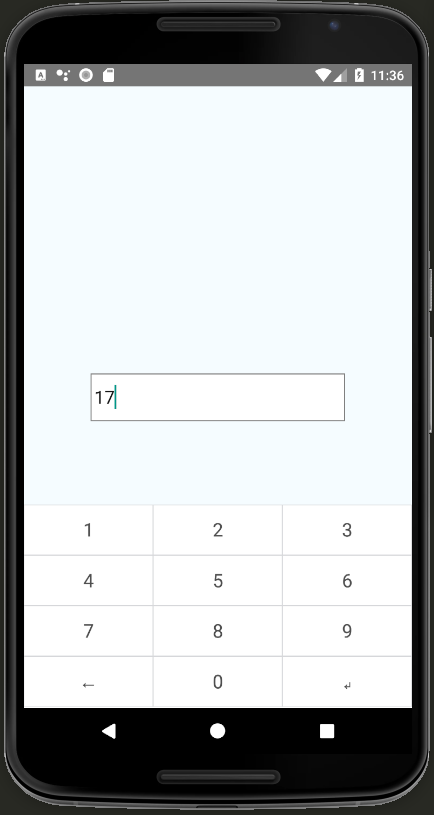
Getting started
$ npm install react-native-custom-keyboard-kit --save
Mostly automatic installation
$ react-native link react-native-custom-keyboard-kit
Manual installation
Android
- Open up
android/app/src/main/java/[...]/MainApplication.java- Add
import com.reactlibrary.RNCustomKeyboardKitPackage;to the imports at the top of the file - Add
new RNCustomKeyboardKitPackage()to the list returned by thegetPackages()method
- Add
- Append the following lines to
android/settings.gradle:include ':react-native-custom-keyboard-kit' project(':react-native-custom-keyboard-kit').projectDir = new File(rootProject.projectDir, '../node_modules/react-native-custom-keyboard-kit/android') - Insert the following lines inside the dependencies block in
android/app/build.gradle:compile project(':react-native-custom-keyboard-kit')
iOS
- In XCode, in the project navigator, right click
Libraries➜Add Files to [your project's name] - Go to
node_modules➜react-native-custom-keyboard-kitand addRNCustomKeyboardKit.xcodeproj - In XCode, in the project navigator, select your project. Add
libRNCustomKeyboardKit.ato your project'sBuild Phases➜Link Binary With Libraries - Run your project (
Cmd+R)<
Usage
Register a component as a custom keyboard kit:
class MyKeyboard extends Component {
onPress1 = () => {
insertText(this.props.tag, '1');
}
onPress2 = () => {
insertText(this.props.tag, '2');
}
onPress3 = () => {
insertText(this.props.tag, '3');
}
onPress4 = () => {
insertText(this.props.tag, '4');
}
onPress5 = () => {
insertText(this.props.tag, '5');
}
onPress6 = () => {
insertText(this.props.tag, '6');
}
onPress7 = () => {
insertText(this.props.tag, '7');
}
onPress8 = () => {
insertText(this.props.tag, '8');
}
onPress9 = () => {
insertText(this.props.tag, '9');
}
onPressBackSpace = () => {
backSpace(this.props.tag);
}
onPress0= () => {
insertText(this.props.tag, '0');
}
onPressHideKeyboard = () => {
hideKeyboard(this.props.tag);
}
render() {
return (
<View>
<View style={{flexDirection: "row"}}>
<View style={styles.button}>
<TouchableOpacity onPress={this.onPress1}>
<Text style={styles.buttonLabel}>
1
</Text>
</TouchableOpacity>
</View>
<View style={styles.button}>
<TouchableOpacity onPress={this.onPress2}>
<Text style={styles.buttonLabel}>
2
</Text>
</TouchableOpacity>
</View>
<View style={styles.button}>
<TouchableOpacity onPress={this.onPress3}>
<Text style={styles.buttonLabel}>
3
</Text>
</TouchableOpacity>
</View>
</View>
<View style={{flexDirection: "row"}}>
<View style={styles.button}>
<TouchableOpacity onPress={this.onPress4}>
<Text style={styles.buttonLabel}>
4
</Text>
</TouchableOpacity>
</View>
<View style={styles.button}>
<TouchableOpacity onPress={this.onPress5}>
<Text style={styles.buttonLabel}>
5
</Text>
</TouchableOpacity>
</View>
<View style={styles.button}>
<TouchableOpacity onPress={this.onPress6}>
<Text style={styles.buttonLabel}>
6
</Text>
</TouchableOpacity>
</View>
</View>
<View style={{flexDirection: "row"}}>
<View style={styles.button}>
<TouchableOpacity onPress={this.onPress7}>
<Text style={styles.buttonLabel}>
7
</Text>
</TouchableOpacity>
</View>
<View style={styles.button}>
<TouchableOpacity onPress={this.onPress8}>
<Text style={styles.buttonLabel}>
8
</Text>
</TouchableOpacity>
</View>
<View style={styles.button}>
<TouchableOpacity onPress={this.onPress9}>
<Text style={styles.buttonLabel}>
9
</Text>
</TouchableOpacity>
</View>
</View>
<View style={{flexDirection: "row"}}>
<View style={styles.button}>
<TouchableOpacity onPress={this.onPressBackSpace}>
<Text style={styles.buttonLabel}>
←
</Text>
</TouchableOpacity>
</View>
<View style={styles.button}>
<TouchableOpacity onPress={this.onPress0}>
<Text style={styles.buttonLabel}>
0
</Text>
</TouchableOpacity>
</View>
<View style={styles.button}>
<TouchableOpacity onPress={this.onPressHideKeyboard}>
<Text style={styles.buttonLabel}>
↵
</Text>
</TouchableOpacity>
</View>
</View>
</View>
);
}
}
register('price', () => MyKeyboard);Use CustomTextInput instead of TextInput:
export default class App extends Component<Props> {
state = {
value: ''
}
onChangeText = text => {
this.setState({value: text});
}
render() {
return (
<View style={styles.container}>
<CustomTextInput
customKeyboardType="price"
value={this.state.value}
onChangeText={this.onChangeText}
style={styles.input}
/>
</View>
);
}
}Full usage code
import React, {Component} from 'react';
import {
Platform,
StyleSheet,
Text,
View,
NativeModules,
TouchableOpacity,
Keyboard,
} from 'react-native';
import {
CustomTextInput,
register,
insertText,
backSpace,
uninstall,
hideKeyboard,
} from 'react-native-custom-keyboard-kit';
class MyKeyboard extends Component {
onPress1 = () => {
insertText(this.props.tag, '1');
}
onPress2 = () => {
insertText(this.props.tag, '2');
}
onPress3 = () => {
insertText(this.props.tag, '3');
}
onPress4 = () => {
insertText(this.props.tag, '4');
}
onPress5 = () => {
insertText(this.props.tag, '5');
}
onPress6 = () => {
insertText(this.props.tag, '6');
}
onPress7 = () => {
insertText(this.props.tag, '7');
}
onPress8 = () => {
insertText(this.props.tag, '8');
}
onPress9 = () => {
insertText(this.props.tag, '9');
}
onPressBackSpace = () => {
backSpace(this.props.tag);
}
onPress0= () => {
insertText(this.props.tag, '0');
}
onPressHideKeyboard = () => {
hideKeyboard(this.props.tag);
}
render() {
return (
<View>
<View style={{flexDirection: "row"}}>
<View style={styles.button}>
<TouchableOpacity onPress={this.onPress1}>
<Text style={styles.buttonLabel}>
1
</Text>
</TouchableOpacity>
</View>
<View style={styles.button}>
<TouchableOpacity onPress={this.onPress2}>
<Text style={styles.buttonLabel}>
2
</Text>
</TouchableOpacity>
</View>
<View style={styles.button}>
<TouchableOpacity onPress={this.onPress3}>
<Text style={styles.buttonLabel}>
3
</Text>
</TouchableOpacity>
</View>
</View>
<View style={{flexDirection: "row"}}>
<View style={styles.button}>
<TouchableOpacity onPress={this.onPress4}>
<Text style={styles.buttonLabel}>
4
</Text>
</TouchableOpacity>
</View>
<View style={styles.button}>
<TouchableOpacity onPress={this.onPress5}>
<Text style={styles.buttonLabel}>
5
</Text>
</TouchableOpacity>
</View>
<View style={styles.button}>
<TouchableOpacity onPress={this.onPress6}>
<Text style={styles.buttonLabel}>
6
</Text>
</TouchableOpacity>
</View>
</View>
<View style={{flexDirection: "row"}}>
<View style={styles.button}>
<TouchableOpacity onPress={this.onPress7}>
<Text style={styles.buttonLabel}>
7
</Text>
</TouchableOpacity>
</View>
<View style={styles.button}>
<TouchableOpacity onPress={this.onPress8}>
<Text style={styles.buttonLabel}>
8
</Text>
</TouchableOpacity>
</View>
<View style={styles.button}>
<TouchableOpacity onPress={this.onPress9}>
<Text style={styles.buttonLabel}>
9
</Text>
</TouchableOpacity>
</View>
</View>
<View style={{flexDirection: "row"}}>
<View style={styles.button}>
<TouchableOpacity onPress={this.onPressBackSpace}>
<Text style={styles.buttonLabel}>
←
</Text>
</TouchableOpacity>
</View>
<View style={styles.button}>
<TouchableOpacity onPress={this.onPress0}>
<Text style={styles.buttonLabel}>
0
</Text>
</TouchableOpacity>
</View>
<View style={styles.button}>
<TouchableOpacity onPress={this.onPressHideKeyboard}>
<Text style={styles.buttonLabel}>
↵
</Text>
</TouchableOpacity>
</View>
</View>
</View>
);
}
}
register('price', () => MyKeyboard);
type Props = {};
export default class App extends Component<Props> {
state = {
value: ''
}
onChangeText = text => {
this.setState({value: text});
}
render() {
return (
<View style={styles.container}>
<CustomTextInput
customKeyboardType="price"
value={this.state.value}
onChangeText={this.onChangeText}
style={styles.input}
/>
</View>
);
}
}
const styles = StyleSheet.create({
container: {
flex: 1,
justifyContent: 'center',
alignItems: 'center',
backgroundColor: '#F5FCFF',
},
input: {
backgroundColor: "#ffffff",
borderWidth: 1,
borderColor: "grey",
width: 270,
fontSize: 19,
},
buttonLabel: {
borderWidth: 0.5,
borderColor: "#d6d7da",
padding: 10,
textAlign: "center",
justifyContent: 'center',
alignItems: 'center',
paddingTop: 13,
paddingBottom: 13,
fontSize: 20,
},
button: {
width: "33.333333333%",
},
});You can find the source code here.
API
| Function | Description |
|---|---|
| register(type, type) | Register a custom keyboard type. |
| install(tag, type) | Install custom keyboard to a TextInput. Generally you can use CustomTextInput instead of this. But you can use this API to install/change custom keyboard dynamically. |
| uninstall(tag) | Uninstall custom keyboard from a TextInput dynamically. |
| insertText(tag, text) | Use in a custom keyboard, insert text to TextInput. |
| backSpace(tag) | Use in a custom keyboard, delete selected text or the charactor before cursor. |
| doDelete(tag) | Use in a custom keyboard, delete selected text or the charactor after cursor. |
| moveLeft(tag) | Use in a custom keyboard, move cursor to selection start or move cursor left. |
| moveRight(tag) | Use in a custom keyboard, move cursor to selection end or move cursor right. |
| hideKeyboard(tag) | Hide a custom keyboard. |
| switchSystemKeyboard(tag) | Use in a custom keyboard. Switch to system keyboard. Next time user press or focus on the TextInput, custom keyboard will appear again. To keep using system keyboard, call uninstall instead. |
| CustomTextInput | Use instead of TextInput, this component support all properties of TextInput. |
| prop: customKeyboardType: string | Use a registered custom keyboard. |
Wrap Up
If you think any of the react-native-custom-keyboard-kit can be improved, please do open a PR with any updates and submit any issues. Also, I will continue to improve this, so you might want to watch/star this repository to revisit.
Contribution
We'd love to have your helping hand on contributions to react-native-custom-keyboard-kit by forking and sending a pull request!
Your contributions are heartily ♡ welcome, recognized and appreciated. (✿◠‿◠)
How to contribute:
- Open pull request with improvements
- Discuss ideas in issues
- Spread the word
- Reach out with any feedback
