Supabase Storage JS SDK
JavaScript SDK to interact with Supabase Storage, including file storage and vector embeddings.
Guides · Reference Docs · TypeDoc
Features
- File Storage: Upload, download, list, move, and delete files
- Access Control: Public and private buckets with fine-grained permissions
- Signed URLs: Generate time-limited URLs for secure file access
- Image Transformations: On-the-fly image resizing and optimization
- Vector Embeddings: Store and query high-dimensional embeddings with similarity search
- Analytics Buckets: Iceberg table-based buckets optimized for analytical queries and data processing
Quick Start Guide
Installing the module
npm install @supabase/storage-jsConnecting to the storage backend
There are two ways to use the Storage SDK:
Option 1: Via Supabase Client (Recommended)
If you're already using @supabase/supabase-js, access storage through the client:
import { createClient } from '@supabase/supabase-js'
const supabase = createClient('https://<project_ref>.supabase.co', '<your-anon-key>')
// Access storage
const storage = supabase.storage
// Access different bucket types
const regularBucket = storage.from('my-bucket')
const vectorBucket = storage.vectors.from('embeddings-bucket')
const analyticsBucket = storage.analytics // Analytics APIOption 2: Standalone StorageClient
For applications that only need storage functionality:
import { StorageClient } from '@supabase/storage-js'
const STORAGE_URL = 'https://<project_ref>.supabase.co/storage/v1'
const SERVICE_KEY = '<service_role>' //! service key, not anon key
const storageClient = new StorageClient(STORAGE_URL, {
apikey: SERVICE_KEY,
Authorization: `Bearer ${SERVICE_KEY}`,
})
// Access different bucket types
const regularBucket = storageClient.from('my-bucket')
const vectorBucket = storageClient.vectors.from('embeddings-bucket')
const analyticsBucket = storageClient.analytics // Analytics APIWhen to use each approach:
- Use
supabase.storagewhen working with other Supabase features (auth, database, etc.)- Use
new StorageClient()for storage-only applications or when you need fine-grained control
Understanding Bucket Types
Supabase Storage supports three types of buckets, each optimized for different use cases:
1. Regular Storage Buckets (File Storage)
Standard buckets for storing files, images, videos, and other assets.
// Create regular storage bucket
const { data, error } = await storageClient.createBucket('my-files', {
public: false,
})
// Upload files
await storageClient.from('my-files').upload('avatar.png', file)Use cases: User uploads, media assets, documents, backups
2. Vector Buckets (Embeddings Storage)
Specialized buckets for storing and querying high-dimensional vector embeddings.
// Create vector bucket
await storageClient.vectors.createBucket('embeddings-prod')
// Create index and insert vectors
const bucket = storageClient.vectors.from('embeddings-prod')
await bucket.createIndex({
indexName: 'documents',
dimension: 1536,
distanceMetric: 'cosine',
})Use cases: Semantic search, AI-powered recommendations, similarity matching
See full Vector Embeddings documentation below
3. Analytics Buckets
Specialized buckets using Apache Iceberg table format, optimized for analytical queries and large-scale data processing.
// Create analytics bucket
await storageClient.analytics.createBucket('analytics-data')
// List analytics buckets
const { data, error } = await storageClient.analytics.listBuckets()
// Delete analytics bucket
await storageClient.analytics.deleteBucket('analytics-data')Use cases: Time-series data, analytical queries, data lakes, large-scale data processing, business intelligence
See full Analytics Buckets documentation below
Handling resources
Handling Storage Buckets
Create a new Storage bucket:
const { data, error } = await storageClient.createBucket( 'test_bucket', // Bucket name (must be unique) { public: false } // Bucket options )Retrieve the details of an existing Storage bucket:
const { data, error } = await storageClient.getBucket('test_bucket')Update a new Storage bucket:
const { data, error } = await storageClient.updateBucket( 'test_bucket', // Bucket name { public: false } // Bucket options )Remove all objects inside a single bucket:
const { data, error } = await storageClient.emptyBucket('test_bucket')Delete an existing bucket (a bucket can't be deleted with existing objects inside it):
const { data, error } = await storageClient.deleteBucket('test_bucket')Retrieve the details of all Storage buckets within an existing project:
const { data, error } = await storageClient.listBuckets()
Handling Files
Upload a file to an existing bucket:
const fileBody = ... // load your file here const { data, error } = await storageClient.from('bucket').upload('path/to/file', fileBody)Note:
The path indata.Keyis prefixed by the bucket ID and is not the value which should be passed to thedownloadmethod in order to fetch the file.
To fetch the file via thedownloadmethod, usedata.pathanddata.bucketIdas follows:const { data, error } = await storageClient.from('bucket').upload('/folder/file.txt', fileBody) // check for errors const { data2, error2 } = await storageClient.from(data.bucketId).download(data.path)Note: The
uploadmethod also accepts a map of optional parameters. For a complete list see the Supabase API reference.Download a file from an exisiting bucket:
const { data, error } = await storageClient.from('bucket').download('path/to/file')List all the files within a bucket:
const { data, error } = await storageClient.from('bucket').list('folder')Note: The
listmethod also accepts a map of optional parameters. For a complete list see the Supabase API reference.Replace an existing file at the specified path with a new one:
const fileBody = ... // load your file here const { data, error } = await storageClient .from('bucket') .update('path/to/file', fileBody)Note: The
uploadmethod also accepts a map of optional parameters. For a complete list see the Supabase API reference.Move an existing file:
const { data, error } = await storageClient .from('bucket') .move('old/path/to/file', 'new/path/to/file')Delete files within the same bucket:
const { data, error } = await storageClient.from('bucket').remove(['path/to/file'])Create signed URL to download file without requiring permissions:
const expireIn = 60 const { data, error } = await storageClient .from('bucket') .createSignedUrl('path/to/file', expireIn)Retrieve URLs for assets in public buckets:
const { data, error } = await storageClient.from('public-bucket').getPublicUrl('path/to/file')
Analytics Buckets
Supabase Storage provides specialized analytics buckets using Apache Iceberg table format, optimized for analytical workloads and large-scale data processing. These buckets are designed for data lake architectures, time-series data, and business intelligence applications.
What are Analytics Buckets?
Analytics buckets use the Apache Iceberg open table format, providing:
- ACID transactions for data consistency
- Schema evolution without data rewrites
- Time travel to query historical data
- Efficient metadata management for large datasets
- Optimized for analytical queries rather than individual file operations
When to Use Analytics Buckets
Use analytics buckets for:
- Time-series data (logs, metrics, events)
- Data lake architectures
- Business intelligence and reporting
- Large-scale batch processing
- Analytical workloads requiring ACID guarantees
Use regular storage buckets for:
- User file uploads (images, documents, videos)
- Individual file management
- Content delivery
- Simple object storage needs
Quick Start
You can access analytics functionality through the analytics property on your storage client:
Via Supabase Client
import { createClient } from '@supabase/supabase-js'
const supabase = createClient('https://your-project.supabase.co', 'your-anon-key')
// Access analytics operations
const analytics = supabase.storage.analytics
// Create an analytics bucket
const { data, error } = await analytics.createBucket('analytics-data')
if (error) {
console.error('Failed to create analytics bucket:', error.message)
} else {
console.log('Created bucket:', data.name)
}Via StorageClient
import { StorageClient } from '@supabase/storage-js'
const storageClient = new StorageClient('https://your-project.supabase.co/storage/v1', {
apikey: 'YOUR_API_KEY',
Authorization: 'Bearer YOUR_TOKEN',
})
// Access analytics operations
const analytics = storageClient.analytics
// Create an analytics bucket
await analytics.createBucket('analytics-data')API Reference
Create Analytics Bucket
Creates a new analytics bucket using Iceberg table format:
const { data, error } = await analytics.createBucket('my-analytics-bucket')
if (error) {
console.error('Error:', error.message)
} else {
console.log('Created bucket:', data)
}Returns:
{
data: {
id: string
type: 'ANALYTICS'
format: string
created_at: string
updated_at: string
} | null
error: StorageError | null
}List Analytics Buckets
Retrieves all analytics buckets in your project with optional filtering and pagination:
const { data, error } = await analytics.listBuckets({
limit: 10,
offset: 0,
sortColumn: 'created_at',
sortOrder: 'desc',
search: 'prod',
})
if (data) {
console.log(`Found ${data.length} analytics buckets`)
data.forEach((bucket) => {
console.log(`- ${bucket.id} (created: ${bucket.created_at})`)
})
}Parameters:
limit?: number- Maximum number of buckets to returnoffset?: number- Number of buckets to skip (for pagination)sortColumn?: 'id' | 'name' | 'created_at' | 'updated_at'- Column to sort bysortOrder?: 'asc' | 'desc'- Sort directionsearch?: string- Search term to filter bucket names
Returns:
{
data: AnalyticBucket[] | null
error: StorageError | null
}Example with Pagination:
// Fetch first page
const firstPage = await analytics.listBuckets({
limit: 100,
offset: 0,
sortColumn: 'created_at',
sortOrder: 'desc',
})
// Fetch second page
const secondPage = await analytics.listBuckets({
limit: 100,
offset: 100,
sortColumn: 'created_at',
sortOrder: 'desc',
})Delete Analytics Bucket
Deletes an analytics bucket. The bucket must be empty before deletion.
const { data, error } = await analytics.deleteBucket('old-analytics-bucket')
if (error) {
console.error('Failed to delete:', error.message)
} else {
console.log('Bucket deleted:', data.message)
}Returns:
{
data: { message: string } | null
error: StorageError | null
}Note: A bucket cannot be deleted if it contains data. You must empty the bucket first.
Error Handling
Analytics buckets use the same error handling pattern as the rest of the Storage SDK:
const { data, error } = await analytics.createBucket('my-bucket')
if (error) {
console.error('Error:', error.message)
console.error('Status:', error.status)
console.error('Status Code:', error.statusCode)
// Handle error appropriately
}Throwing Errors
You can configure the client to throw errors instead of returning them:
const analytics = storageClient.analytics
analytics.throwOnError()
try {
const { data } = await analytics.createBucket('my-bucket')
// data is guaranteed to be present
console.log('Success:', data)
} catch (error) {
if (error instanceof StorageApiError) {
console.error('API Error:', error.statusCode, error.message)
}
}TypeScript Types
The library exports TypeScript types for analytics buckets:
import type { AnalyticBucket, BucketType, StorageError } from '@supabase/storage-js'
// AnalyticBucket type
interface AnalyticBucket {
id: string
type: 'ANALYTICS'
format: string
created_at: string
updated_at: string
}Common Patterns
Checking if a Bucket Exists
async function bucketExists(bucketName: string): Promise<boolean> {
const { data, error } = await analytics.listBuckets({
search: bucketName,
})
if (error) {
console.error('Error checking bucket:', error.message)
return false
}
return data?.some((bucket) => bucket.id === bucketName) ?? false
}Creating Bucket with Error Handling
async function ensureAnalyticsBucket(bucketName: string) {
// Try to create the bucket
const { data, error } = await analytics.createBucket(bucketName)
if (error) {
// Check if bucket already exists (conflict error)
if (error.statusCode === '409') {
console.log(`Bucket '${bucketName}' already exists`)
return { success: true, created: false }
}
// Other error occurred
console.error('Failed to create bucket:', error.message)
return { success: false, error }
}
console.log(`Created new bucket: '${bucketName}'`)
return { success: true, created: true, data }
}Listing All Buckets with Pagination
async function getAllAnalyticsBuckets() {
const allBuckets: AnalyticBucket[] = []
let offset = 0
const limit = 100
while (true) {
const { data, error } = await analytics.listBuckets({
limit,
offset,
sortColumn: 'created_at',
sortOrder: 'desc',
})
if (error) {
console.error('Error fetching buckets:', error.message)
break
}
if (!data || data.length === 0) {
break
}
allBuckets.push(...data)
// If we got fewer results than the limit, we've reached the end
if (data.length < limit) {
break
}
offset += limit
}
return allBuckets
}Vector Embeddings
Supabase Storage provides built-in support for storing and querying high-dimensional vector embeddings, powered by S3 Vectors. This enables semantic search, similarity matching, and AI-powered applications without needing a separate vector database.
Note: Vector embeddings functionality is available in
@supabase/storage-jsv2.76 and later.
Features
- Vector Buckets: Organize vector indexes into logical containers
- Vector Indexes: Define schemas with configurable dimensions and distance metrics
- Batch Operations: Insert/update/delete up to 500 vectors per request
- Similarity Search: Query for nearest neighbors using cosine, euclidean, or dot product distance
- Metadata Filtering: Store and filter vectors by arbitrary JSON metadata
- Pagination: Efficiently scan large vector datasets
- Parallel Scanning: Distribute scans across multiple workers for high throughput
- Cross-platform: Works in Node.js, browsers, and edge runtimes
Quick Start
You can access vector functionality in three ways, depending on your use case:
Option 1: Via Supabase Client (Most Common)
If you're using the full Supabase client:
import { createClient } from '@supabase/supabase-js'
const supabase = createClient('https://your-project.supabase.co', 'your-anon-key')
// Access vector operations through storage
const vectors = supabase.storage.vectors
// Create a vector bucket
await vectors.createBucket('embeddings-prod')
// Create an index
const bucket = vectors.from('embeddings-prod')
await bucket.createIndex({
indexName: 'documents-openai',
dataType: 'float32',
dimension: 1536,
distanceMetric: 'cosine',
})
// Insert vectors
const index = bucket.index('documents-openai')
await index.putVectors({
vectors: [
{
key: 'doc-1',
data: { float32: [0.1, 0.2, 0.3 /* ...1536 dimensions */] },
metadata: { title: 'Introduction', category: 'docs' },
},
],
})
// Query similar vectors
const { data, error } = await index.queryVectors({
queryVector: { float32: [0.15, 0.25, 0.35 /* ...1536 dimensions */] },
topK: 5,
returnDistance: true,
returnMetadata: true,
})
if (data) {
data.matches.forEach((match) => {
console.log(`${match.key}: distance=${match.distance}`)
console.log('Metadata:', match.metadata)
})
}Option 2: Via StorageClient
If you're using the standalone StorageClient for storage operations, access vectors through the vectors property:
import { StorageClient } from '@supabase/storage-js'
const storageClient = new StorageClient('https://your-project.supabase.co/storage/v1', {
apikey: 'YOUR_API_KEY',
Authorization: 'Bearer YOUR_TOKEN',
})
// Access vector operations
const vectors = storageClient.vectors
// Use the same API as shown in Option 1
await vectors.createBucket('embeddings-prod')
const bucket = vectors.from('embeddings-prod')
// ... rest of operationsOption 3: Standalone Vector Client
For vector-only applications that don't need regular file storage operations:
import { StorageVectorsClient } from '@supabase/storage-js'
// Initialize standalone vector client
const vectorClient = new StorageVectorsClient('https://your-project.supabase.co/storage/v1', {
headers: { Authorization: 'Bearer YOUR_TOKEN' },
})
// Use the same API as shown in Option 1
await vectorClient.createBucket('embeddings-prod')
const bucket = vectorClient.from('embeddings-prod')
// ... rest of operationsWhen to use each approach:
- Option 1: When using other Supabase features (auth, database, realtime)
- Option 2: When working with both file storage and vectors
- Option 3: For dedicated vector-only applications without file storage
API Reference
Client Initialization
const vectorClient = new StorageVectorsClient(url, options?)Options:
headers?: Record<string, string>- Custom HTTP headers (e.g., Authorization)fetch?: Fetch- Custom fetch implementation
Vector Buckets
Vector buckets are top-level containers for organizing vector indexes.
Create Bucket
const { data, error } = await vectorClient.createBucket('my-bucket')Get Bucket
const { data, error } = await vectorClient.getBucket('my-bucket')
console.log('Created at:', new Date(data.vectorBucket.creationTime! * 1000))List Buckets
const { data, error } = await vectorClient.listBuckets({
prefix: 'prod-',
maxResults: 100,
})
// Pagination
if (data?.nextToken) {
const next = await vectorClient.listBuckets({ nextToken: data.nextToken })
}Delete Bucket
// Bucket must be empty (all indexes deleted first)
const { error } = await vectorClient.deleteBucket('my-bucket')Vector Indexes
Vector indexes define the schema for embeddings including dimension and distance metric.
Create Index
const bucket = vectorClient.from('my-bucket')
await bucket.createIndex({
indexName: 'my-index',
dataType: 'float32',
dimension: 1536,
distanceMetric: 'cosine', // 'cosine' | 'euclidean' | 'dotproduct'
metadataConfiguration: {
nonFilterableMetadataKeys: ['raw_text', 'internal_id'],
},
})Distance Metrics:
cosine- Cosine similarity (normalized dot product)euclidean- Euclidean distance (L2 norm)dotproduct- Dot product similarity
Get Index
const { data, error } = await bucket.getIndex('my-index')
console.log('Dimension:', data?.index.dimension)
console.log('Distance metric:', data?.index.distanceMetric)List Indexes
const { data, error } = await bucket.listIndexes({
prefix: 'documents-',
maxResults: 100,
})Delete Index
// Deletes index and all its vectors
await bucket.deleteIndex('my-index')Vector Operations
Insert/Update Vectors (Upsert)
const index = vectorClient.from('my-bucket').index('my-index')
await index.putVectors({
vectors: [
{
key: 'unique-id-1',
data: {
float32: [
/* 1536 numbers */
],
},
metadata: {
title: 'Document Title',
category: 'technical',
page: 1,
},
},
// ... up to 500 vectors per request
],
})Limitations:
- 1-500 vectors per request
- Vectors must match index dimension
- Keys must be unique within index
Get Vectors by Key
const { data, error } = await index.getVectors({
keys: ['doc-1', 'doc-2', 'doc-3'],
returnData: true, // Include embeddings
returnMetadata: true, // Include metadata
})
data?.vectors.forEach((v) => {
console.log(v.key, v.metadata)
})Query Similar Vectors (ANN Search)
const { data, error } = await index.queryVectors({
queryVector: {
float32: [
/* 1536 numbers */
],
},
topK: 10,
filter: {
category: 'technical',
published: true,
},
returnDistance: true,
returnMetadata: true,
})
// Results ordered by similarity
data?.matches.forEach((match) => {
console.log(`${match.key}: distance=${match.distance}`)
})Filter Syntax:
The filter parameter accepts arbitrary JSON for metadata filtering. Non-filterable keys (configured at index creation) cannot be used in filters but can still be returned.
List/Scan Vectors
// Simple pagination
let nextToken: string | undefined
do {
const { data } = await index.listVectors({
maxResults: 500,
nextToken,
returnMetadata: true,
})
console.log('Batch:', data?.vectors.length)
nextToken = data?.nextToken
} while (nextToken)
// Parallel scanning (4 workers)
const workers = [0, 1, 2, 3].map(async (segmentIndex) => {
const { data } = await index.listVectors({
segmentCount: 4,
segmentIndex,
returnMetadata: true,
})
return data?.vectors || []
})
const results = await Promise.all(workers)
const allVectors = results.flat()Limitations:
maxResults: 1-1000 (default: 500)segmentCount: 1-16- Response may be limited by 1MB size
Delete Vectors
await index.deleteVectors({
keys: ['doc-1', 'doc-2', 'doc-3'],
// ... up to 500 keys per request
})Error Handling
The library uses a consistent error handling pattern:
const { data, error } = await vectorClient.createBucket('my-bucket')
if (error) {
console.error('Error:', error.message)
console.error('Status:', error.status)
console.error('Code:', error.statusCode)
}Error Codes
| Code | HTTP | Description |
|---|---|---|
InternalError |
500 | Internal server error |
S3VectorConflictException |
409 | Resource already exists |
S3VectorNotFoundException |
404 | Resource not found |
S3VectorBucketNotEmpty |
400 | Bucket contains indexes |
S3VectorMaxBucketsExceeded |
400 | Bucket quota exceeded |
S3VectorMaxIndexesExceeded |
400 | Index quota exceeded |
Throwing Errors
You can configure the client to throw errors instead:
const vectorClient = new StorageVectorsClient(url, options)
vectorClient.throwOnError()
try {
const { data } = await vectorClient.createBucket('my-bucket')
// data is guaranteed to be present
} catch (error) {
if (error instanceof StorageVectorsApiError) {
console.error('API Error:', error.statusCode)
}
}Advanced Usage
Scoped Clients
Create scoped clients for cleaner code:
// Bucket-scoped operations
const bucket = vectorClient.from('embeddings-prod')
await bucket.createIndex({
/* ... */
})
await bucket.listIndexes()
// Index-scoped operations
const index = bucket.index('documents-openai')
await index.putVectors({
/* ... */
})
await index.queryVectors({
/* ... */
})Custom Fetch
Provide a custom fetch implementation:
import { StorageVectorsClient } from '@supabase/storage-js'
const vectorClient = new StorageVectorsClient(url, {
fetch: customFetch,
headers: {
/* ... */
},
})Batch Processing
Process large datasets in batches:
async function insertLargeDataset(vectors: VectorObject[]) {
const batchSize = 500
for (let i = 0; i < vectors.length; i += batchSize) {
const batch = vectors.slice(i, i + batchSize)
await index.putVectors({ vectors: batch })
console.log(`Inserted ${i + batch.length}/${vectors.length}`)
}
}Float32 Validation
Ensure vectors are properly normalized to float32:
import { normalizeToFloat32 } from '@supabase/storage-js'
const vector = normalizeToFloat32([0.1, 0.2, 0.3 /* ... */])Type Definitions
The library exports comprehensive TypeScript types:
import type {
VectorBucket,
VectorIndex,
VectorData,
VectorObject,
VectorMatch,
VectorMetadata,
DistanceMetric,
ApiResponse,
StorageVectorsError,
} from '@supabase/storage-js'Development
This package is part of the Supabase JavaScript monorepo. To work on this package:
Building
Build Scripts Overview
The storage-js package uses multiple build scripts to generate different module formats for various JavaScript environments:
| Script | Description | Output |
|---|---|---|
build |
Complete build pipeline | Runs all build steps in sequence |
build:main |
CommonJS build | dist/main/ - Node.js compatible CommonJS modules |
build:module |
ES Modules build | dist/module/ - Modern ES6 modules with TypeScript definitions |
build:umd |
UMD build | dist/umd/ - Universal Module Definition for browsers/CDN |
clean |
Clean build artifacts | Removes dist/ and docs/v2/ directories |
Running Builds
Complete Build (Recommended)
# From the monorepo root
npx nx build storage-jsThis command executes the full build pipeline:
- Cleans - Removes any existing build artifacts
- Formats - Ensures consistent code formatting
- Builds CommonJS - For Node.js environments (
dist/main/) - Builds ES Modules - For modern bundlers (
dist/module/) - Builds UMD - For browser script tags (
dist/umd/)
Development Build with Watch Mode
# Continuously rebuild on file changes (from monorepo root)
npx nx build storage-js --watchIndividual Build Targets
For specific build outputs during development:
# Build CommonJS only (Node.js)
npx nx build:main storage-js
# Build ES Modules only (Modern bundlers)
npx nx build:module storage-js
# Build UMD only (Browser/CDN)
npx nx build:umd storage-jsOther Useful Commands
# Clean build artifacts
npx nx clean storage-js
# Format code
npx nx format storage-js
# Type checking
npx nx typecheck storage-js
# Generate documentation
npx nx docs storage-jsBuild Outputs Explained
CommonJS (dist/main/)
- Used by: Node.js applications, older build tools
- Entry point:
dist/main/index.js - Module format:
require()andmodule.exports - TypeScript definitions: Included
ES Modules (dist/module/)
- Used by: Modern bundlers (Webpack, Rollup, Vite)
- Entry point:
dist/module/index.js - Module format:
importandexport - TypeScript definitions:
dist/module/index.d.ts - Benefits: Tree-shaking, better static analysis
UMD (dist/umd/)
- Used by: Browser
<script>tags, CDNs - Entry point:
dist/umd/supabase.js - Global variable:
window.supabase - Size: Larger (includes all dependencies)
- Usage example:
<script src="https://unpkg.com/@supabase/storage-js/dist/umd/supabase.js"></script> <script> const { StorageClient } = window.supabase </script>
Package Exports
The package.json exports are configured to provide the right format for each environment:
{
"main": "dist/main/index.js",
"module": "dist/module/index.js",
"types": "dist/module/index.d.ts",
"jsdelivr": "dist/umd/supabase.js",
"unpkg": "dist/umd/supabase.js"
}- main → Node.js environments (CommonJS format)
- module → Modern bundlers like Webpack, Vite, Rollup (ES Modules)
- types → TypeScript type definitions
- jsdelivr/unpkg → CDN usage via
<script>tags (UMD format)
Testing
Important: The storage-js tests require a local test infrastructure running in Docker. This is NOT the same as a regular Supabase instance - it's a specialized test setup with its own storage API, database, and Kong gateway.
Prerequisites
- Docker must be installed and running
- Port availability - The following ports must be free:
- 5432 (PostgreSQL database)
- 5050 (Storage API - sometimes 5000 conflicts macOS AirPlay conflict)
- 8000 (Kong API Gateway)
- 50020 (imgproxy for image transformations)
Note: If port 5000 conflicts with macOS AirPlay Receiver, the docker-compose.yml has been configured to use port 5050 instead.
Test Scripts Overview
| Script | Description | What it does |
|---|---|---|
test:storage |
Complete test workflow | Runs the full test cycle: clean → start infra → run tests → clean |
test:suite |
Jest tests only | Runs Jest tests with coverage (requires infra to be running) |
test:infra |
Start test infrastructure | Starts Docker containers for storage API, database, and Kong |
test:clean |
Stop and clean infrastructure | Stops all Docker containers and removes them |
Running Tests
Option 1: Complete Test Run (Recommended)
This handles everything automatically - starting infrastructure, running tests, and cleaning up:
# From monorepo root
npx nx test:storage storage-jsThis command will:
- Stop any existing test containers
- Build and start fresh test infrastructure
- Wait for services to be ready
- Run all Jest tests with coverage
- Clean up all containers after tests complete
Option 2: Manual Infrastructure Management
Useful for development when you want to run tests multiple times without restarting Docker:
# Step 1: Start the test infrastructure
# From root
npx nx test:infra storage-js
# This starts: PostgreSQL, Storage API, Kong Gateway, and imgproxy
# Step 2: Run tests (can run multiple times)
npx nx test:suite storage-js
# Step 3: When done, clean up the infrastructure
npx nx test:clean storage-jsOption 3: Development Mode
For actively developing and debugging tests:
# Start infrastructure once (from root)
npx nx test:infra storage-js
# Run tests in watch mode
npx nx test:suite storage-js --watch
# Clean up when done
npx nx test:clean storage-jsTest Infrastructure Details
The test infrastructure (infra/docker-compose.yml) includes:
PostgreSQL Database (port 5432)
- Initialized with storage schema and test data
- Contains bucket configurations and permissions
Storage API (port 5050, internal 5000)
- Supabase Storage service for handling file operations
- Configured with test authentication keys
Kong Gateway (port 8000)
- API gateway that routes requests to storage service
- Handles authentication and CORS
imgproxy (port 50020)
- Image transformation service for on-the-fly image processing
Common Issues and Solutions
| Issue | Solution |
|---|---|
| Port 5000 already in use | macOS AirPlay uses this port. Either disable AirPlay Receiver in System Settings or use the modified docker-compose.yml with port 5050 |
| Port 5432 already in use | Another PostgreSQL instance is running. Stop it or modify the port in docker-compose.yml |
| "request failed, reason:" errors | Infrastructure isn't running. Run npx nx test:infra storage-js first |
| Tests fail with connection errors | Ensure Docker is running and healthy |
| "Container name already exists" | Run npx nx test:clean storage-js to remove existing containers |
Understanding Test Failures
- StorageUnknownError with "request failed": Infrastructure not running
- Port binding errors: Ports are already in use by other services
- Snapshot failures: Expected test data has changed - review and update snapshots if needed
What About Supabase CLI?
No, you don't need supabase start or a regular Supabase instance for these tests. The storage-js tests use their own specialized Docker setup that's lighter and focused specifically on testing the storage SDK. This test infrastructure:
- Is completely independent from any Supabase CLI projects
- Uses fixed test authentication keys
- Has predictable test data and bucket configurations
- Runs faster than a full Supabase stack
- Doesn't interfere with your local Supabase development projects
Contributing
We welcome contributions! Please see our Contributing Guide for details on how to get started.
For major changes or if you're unsure about something, please open an issue first to discuss your proposed changes.
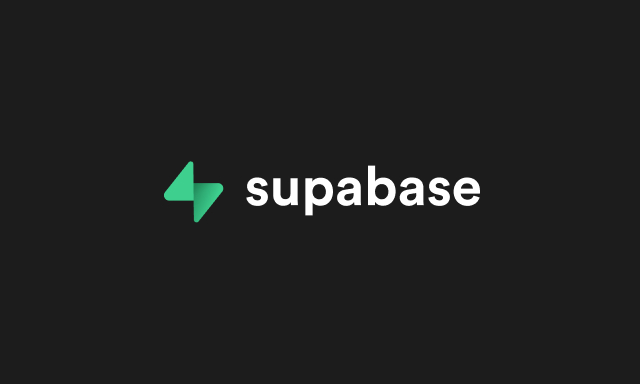 </picture>
</picture>

