ng-material-date-range-picker
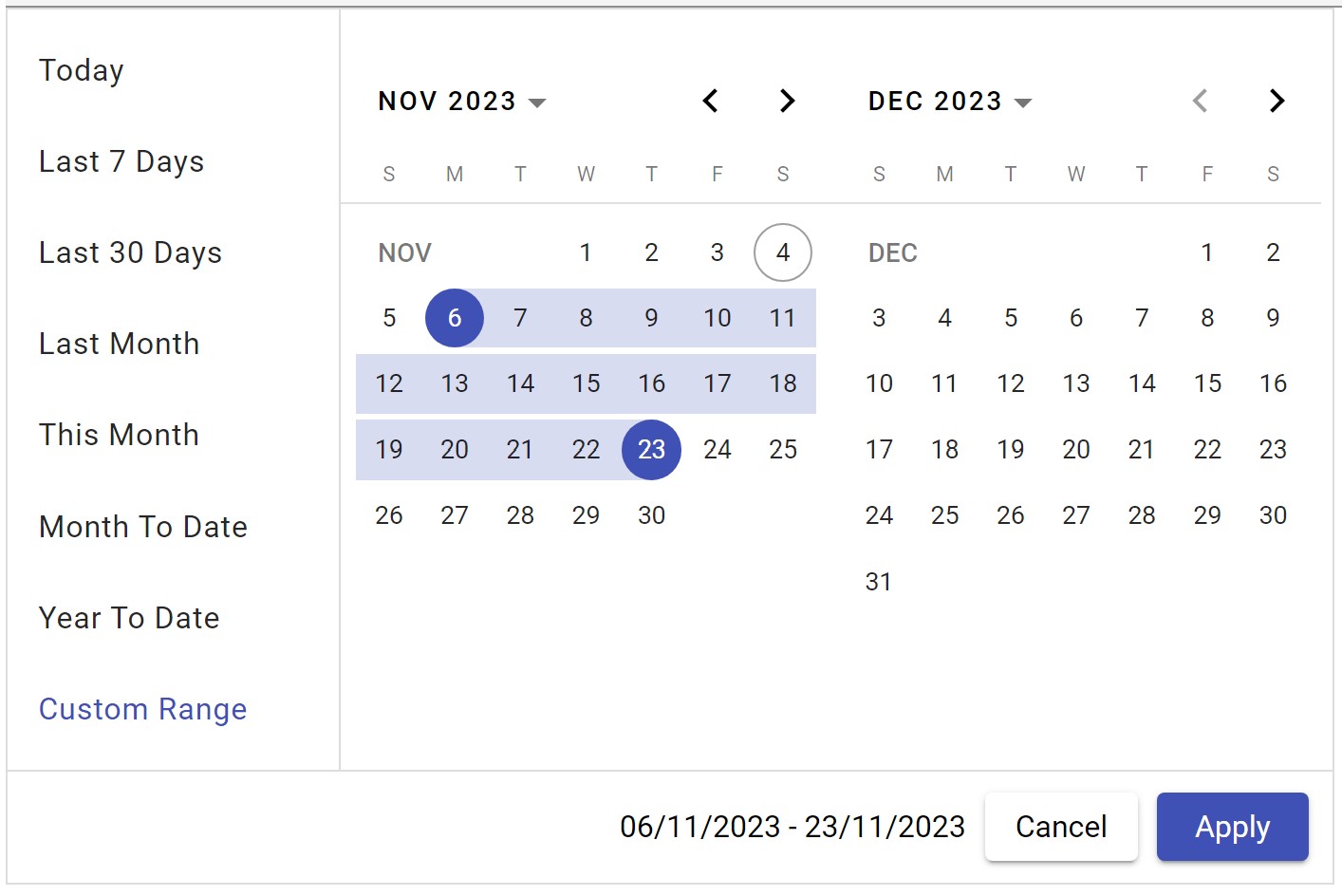
Description:
This library is build on top of angular material date-picker to provide date range selection with two views and predefined date options.
Latest Version:
| Angular Version | Latest Library version |
|---|---|
| v16 | 1.2.10 |
| v17 | 2.2.4 |
Getting Started with Ng Material Date Range Picker
The following section explains the steps required to create a simple 2 view Date Range Picker component and demonstrates its basic usage.
Dependencies
To use the 2 view Date Range Picker component in your application, install the following dependency packages:
1. angular (version 16.x)
2. angular-material (version 16.x)
2. bootstrap (version 5.0)Setup Angular Environment
Angular provides an easy way to set up Angular CLI projects using the Angular CLI tool.
Install the CLI application globally:
npm install -g @angular/cliCreate a new application:
ng new ng-date-range-picker-appNavigate to the created project folder:
cd ng-date-range-picker-app
Installing Dependencies
To use the 2 view Date Range Picker component in your application, install the following dependency packages:
Angular Material Lib:
npm i @angular/material@16.2.6Bootstrap CSS:
npm i bootstrapAdd bootstrap css inside angular.json:
"styles": [ "src/styles.css", "@angular/material/prebuilt-themes/indigo-pink.css" "node_modules/bootstrap/dist/css/bootstrap.min.css", ],
Installing Ng Date Range Picker Package
Range Picker package can be installed using the following command:
npm i ng-material-date-range-pickerRegistering Ng Material Date Range Picker Module
Import the 2 view Date Range Picker module into your Angular application (src/app/app.module.ts):
import { NgModule } from '@angular/core';
import { CommonModule } from '@angular/common';
import { BrowserModule } from '@angular/platform-browser';
import { NgDatePickerModule } from 'ng-material-date-range-picker';
import { AppComponent } from './app.component';
@NgModule({
declarations: [AppComponent],
imports: [BrowserModule, NgDatePickerModule, CommonModule],
bootstrap: [AppComponent]
})
export class AppModule { }Adding Ng Date Range Picker Component
Modify the template in src/app/app.component.ts to render the 2 view Date Range Picker component:
import { Component } from '@angular/core';
@Component({
selector: 'app-root',
template: `<ng-date-range-picker></ng-date-range-picker>`
})
export class AppComponent {
title = 'ng-date-range-picker-test';
}Running the Application
After completing the required configuration, run the following command:
ng serveThis will display the Date Range Picker in your default browser.
Features
- Allow to select date range with two views.
- Predefined date support with list items.
- User can modify predefined date list.
- Provides complete controls on predefined date action items.
API Reference
Properties:
| Name | Type | Description |
|---|---|---|
selectedDates |
DateRange<Date> |
optional. default selection of start and end date |
dateFormat |
string |
optional. default is 'dd/MM/yyyy' |
dateDropDownOptions |
ISelectDateOption[] |
optional. Addition options to predefined date action list. |
minDate |
Date |
optional. To specify minimum date default is current date -10 years. |
maxDate |
Date |
optional. To specify max date default is current date +10 years. |
selectedOptionIndex |
number |
optional. To default selected option. (by default it is 3 which is last 30 days.) |
displaySelectedLabel |
boolean |
optional. To show the selected option label instead of date range |
cdkConnectedOverlayPositions |
ConnectedPosition[] |
optional. To control the overlay position |
staticOptionId |
string |
optional. To set id of static options container |
dynamicOptionId |
string |
optional. To set id of dynamic options container |
Events
| Name | Type | Description |
|---|---|---|
onDateSelectionChanged |
SelectedDateEvent |
Emits when date selection is changed. And it contains range: DateRange<Date> and selectedOption: ISelectDateOption |
dateListOptions |
ISelectDateOption[] |
Emits pre-defined date action list items for configuration purpose. |
Example to configure predefined visibility of predefined date action list items:
import { Component } from '@angular/core';
import { ISelectDateOption } from 'ng-date-range-picker/lib/model/select-date-option';
@Component({
selector: 'app-root',
template:` <ng-date-range-picker (dateListOptions)="dateListOptions($event)"></ng-date-range-picker>`
templateUrl: './app.component.html',
styleUrls: ['./app.component.scss'],
})
export class AppComponent {
title = 'ng-date-range-picker-test';
dateListOptions(optionList: ISelectDateOption[]) {
optionList[0].isSelected = true;
optionList[1].isVisible = false;
}
}In Above example first item of action list is selected and second option is hidden.
Note:
Upon clearing, it resets the minimum and maximum dates, and sets both the range and selectedOption to null.