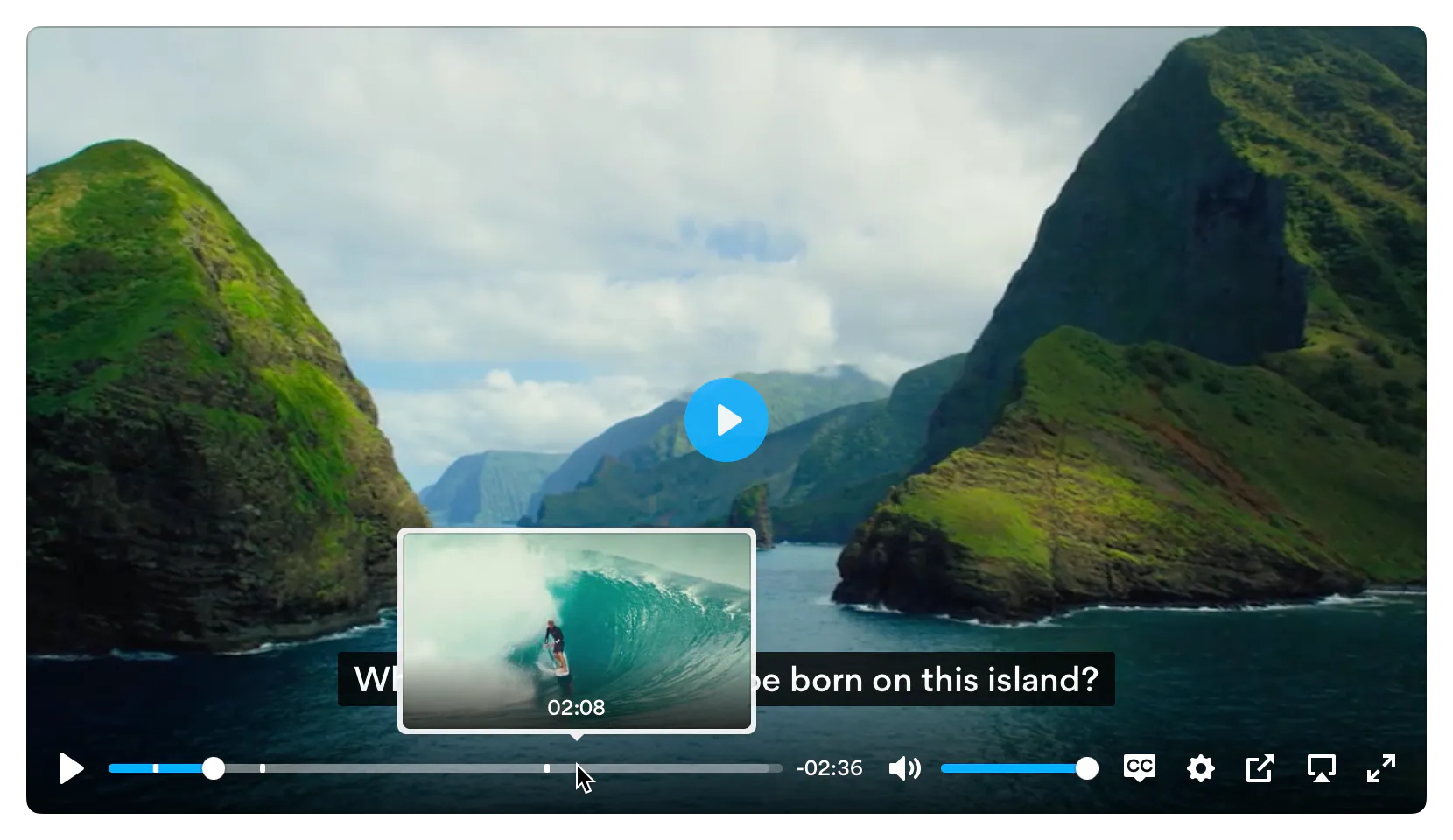Plyr is a simple, lightweight, accessible and customizable HTML5, YouTube and Vimeo media player that supports modern browsers.
Checkout the demo - Donate - Slack - Video hosting
Features
- 📼 HTML Video & Audio, YouTube & Vimeo - support for the major formats
- 💪 Accessible - full support for VTT captions and screen readers
- 🔧 Customizable - make the player look how you want with the markup you want
- 😎 Clean HTML - uses the right elements.
<input type="range">for volume and<progress>for progress and well,<button>s for buttons. There's no<span>or<a href="#">button hacks - 📱 Responsive - works with any screen size
- 💵 Monetization - make money from your videos
- 📹 Streaming - support for hls.js, Shaka and dash.js streaming playback
- 🎛 API - toggle playback, volume, seeking, and more through a standardized API
- 🎤 Events - no messing around with Vimeo and YouTube APIs, all events are standardized across formats
- 🔎 Fullscreen - supports native fullscreen with fallback to "full window" modes
- ⌨️ Shortcuts - supports keyboard shortcuts
- 🖥 Picture-in-Picture - supports picture-in-picture mode
- 📱 Playsinline - supports the
playsinlineattribute - 🏎 Speed controls - adjust speed on the fly
- 📖 Multiple captions - support for multiple caption tracks
- 🌎 i18n support - support for internationalization of controls
- 👌 Preview thumbnails - support for displaying preview thumbnails
- 🤟 No frameworks - written in "vanilla" ES6 JavaScript, no jQuery required
- 💁♀️ Sass - to include in your build processes
Demos
You can try Plyr in Codepen using our minimal templates: HTML5 video, HTML5 audio, YouTube, Vimeo. For Streaming we also have example integrations with: Dash.js, Hls.js and Shaka Player
Quick setup
HTML
Plyr extends upon the standard HTML5 media element markup so that's all you need for those types.
HTML5 Video
<video id="player" playsinline controls data-poster="/path/to/poster.jpg">
<source src="/path/to/video.mp4" type="video/mp4" />
<source src="/path/to/video.webm" type="video/webm" />
<!-- Captions are optional -->
<track kind="captions" label="English captions" src="/path/to/captions.vtt" srclang="en" default />
</video>Note: The poster image should be specified using data-poster. This is to prevent it being downloaded twice. If you're sure the image will be cached, you can still use the poster attribute for true progressive enhancement.
HTML5 Audio
<audio id="player" controls>
<source src="/path/to/audio.mp3" type="audio/mp3" />
<source src="/path/to/audio.ogg" type="audio/ogg" />
</audio>For YouTube and Vimeo players, Plyr uses progressive enhancement to enhance the default <iframe> embeds. Below are some examples. The plyr__video-embed classname will make the embed responsive. You can add the autoplay, loop, hl (YouTube only) and playsinline (YouTube only) query parameters to the URL and they will be set as config options automatically. For YouTube, the origin should be updated to reflect the domain you're hosting the embed on, or you can opt to omit it.
YouTube
We recommend progressive enhancement with the embedded players. You can elect to use an <iframe> as the source element (which Plyr will progressively enhance) or a bog standard <div> with two essential data attributes - data-plyr-provider and data-plyr-embed-id.
<div class="plyr__video-embed" id="player">
<iframe
src="https://www.youtube.com/embed/bTqVqk7FSmY?origin=https://plyr.io&iv_load_policy=3&modestbranding=1&playsinline=1&showinfo=0&rel=0&enablejsapi=1"
allowfullscreen
allowtransparency
allow="autoplay"
></iframe>
</div>Note: The plyr__video-embed classname will make the player a responsive 16:9 (most common) iframe embed. When plyr itself kicks in, your custom ratio config option will be used.
Or the <div> non progressively enhanced method:
<div id="player" data-plyr-provider="youtube" data-plyr-embed-id="bTqVqk7FSmY"></div>Note: The data-plyr-embed-id can either be the video ID or URL for the media.
Vimeo
Much the same as YouTube above.
<div class="plyr__video-embed" id="player">
<iframe
src="https://player.vimeo.com/video/76979871?loop=false&byline=false&portrait=false&title=false&speed=true&transparent=0&gesture=media"
allowfullscreen
allowtransparency
allow="autoplay"
></iframe>
</div>Or the <div> non progressively enhanced method:
<div id="player" data-plyr-provider="vimeo" data-plyr-embed-id="76979871"></div>JavaScript
You can use Plyr as an ES6 module as follows:
import Plyr from 'plyr';
const player = new Plyr('#player');Alternatively you can include the plyr.js script before the closing </body> tag and then in your JS create a new instance of Plyr as below.
<script src="path/to/plyr.js"></script>
<script>
const player = new Plyr('#player');
</script>See initialising for more information on advanced setups.
You can use our CDN (provided by Cloudflare) for the JavaScript. There's 2 versions; one with and one without polyfills. My recommendation would be to manage polyfills separately as part of your application but to make life easier you can use the polyfilled build.
<script src="https://cdn.plyr.io/3.8.3/plyr.js"></script>...or...
<script src="https://cdn.plyr.io/3.8.3/plyr.polyfilled.js"></script>CSS
Include the plyr.css stylesheet into your <head>.
<link rel="stylesheet" href="path/to/plyr.css" />If you want to use our CDN (provided by Cloudflare) for the default CSS, you can use the following:
<link rel="stylesheet" href="https://cdn.plyr.io/3.8.3/plyr.css" />SVG Sprite
The SVG sprite is loaded automatically from our CDN (provided by Cloudflare). To change this, see the options below. For
reference, the CDN hosted SVG sprite can be found at https://cdn.plyr.io/3.8.3/plyr.svg.
Self hosting
If you don't want to create a build system to include Plyr as an npm module, you can use the pre-built files. You have a few options:
- Download the files from the CDN links above, they're already minified.
- Download the files from unpkg or similar services.
- Build the project yourself using
npm i && npm run build, which installs the dependencies and spits out a build todist.
Ads
Plyr has partnered up with vi.ai to offer monetization options for your videos. Getting setup is easy:
- Sign up for a vi.ai account
- Grab your publisher ID from the code snippet
- Enable ads in the config options and enter your publisher ID
Any questions regarding the ads can be sent straight to vi.ai and any issues with rendering raised through GitHub issues.
If you do not wish to use Vi, you can set your own ads.tagUrl option.
Advanced
Customizing the CSS
If you want to change any design tokens used for the rendering of the player, you can do so using CSS Custom Properties.
Here's a list of the properties and what they are used for:
| Name | Description | Default / Fallback |
|---|---|---|
--plyr-color-main |
The primary UI color. | #00b3ff |
--plyr-video-background |
The background color of video and poster wrappers for using alpha channel videos and poster images. | rgba(0, 0, 0, 1) |
--plyr-focus-visible-color |
The color used for the focus styles when an element is :focus-visible (keyboard focused). |
--plyr-color-main |
--plyr-badge-background |
The background color for badges in the menu. | #4a5464 |
--plyr-badge-text-color |
The text color for badges. | #ffffff |
--plyr-badge-border-radius |
The border radius used for badges. | 2px |
--plyr-captions-background |
The color for the background of captions. | rgba(0, 0, 0, 0.8) |
--plyr-captions-text-color |
The color used for the captions text. | #ffffff |
--plyr-control-icon-size |
The size of the icons used in the controls. | 18px |
--plyr-control-spacing |
The space between controls (sometimes used in a multiple - e.g. 10px / 2 = 5px). |
10px |
--plyr-control-padding |
The padding inside controls. | --plyr-control-spacing * 0.7 (7px) |
--plyr-control-radius |
The border radius used on controls. | 3px |
--plyr-control-toggle-checked-background |
The background color used for checked menu items. | --plyr-color-main |
--plyr-video-controls-background |
The background for the video controls. | linear-gradient(rgba(0, 0, 0, 0), rgba(0, 0, 0, 0.75)) |
--plyr-video-control-color |
The text/icon color for video controls. | #ffffff |
--plyr-video-control-color-hover |
The text/icon color used when video controls are :hover, :focus and :focus-visible (equivalent). |
#ffffff |
--plyr-video-control-background-hover |
The background color used when video controls are :hover, :focus and :focus-visible (equivalent). |
--plyr-color-main |
--plyr-audio-controls-background |
The background for the audio controls. | #ffffff |
--plyr-audio-control-color |
The text/icon color for audio controls. | #4a5464 |
--plyr-audio-control-color-hover |
The text/icon color used when audio controls are :hover, :focus and :focus-visible (equivalent). |
#ffffff |
--plyr-audio-control-background-hover |
The background color used when video controls are :hover, :focus and :focus-visible (equivalent). |
--plyr-color-main |
--plyr-menu-background |
The background color for menus. | rgba(255, 255, 255, 0.9) |
--plyr-menu-color |
The text/icon color for menu items. | #4a5464 |
--plyr-menu-shadow |
The shadow used on menus. | 0 1px 2px rgba(0, 0, 0, 0.15) |
--plyr-menu-radius |
The border radius on the menu. | 4px |
--plyr-menu-arrow-size |
The size of the arrow on the bottom of the menu. | 6px |
--plyr-menu-item-arrow-color |
The color of the arrows in the menu. | #728197 |
--plyr-menu-item-arrow-size |
The size of the arrows in the menu. | 4px |
--plyr-menu-border-color |
The border color for the bottom of the back button in the top of the sub menu pages. | #dcdfe5 |
--plyr-menu-border-shadow-color |
The shadow below the border of the back button in the top of the sub menu pages. | #ffffff |
--plyr-progress-loading-size |
The size of the stripes in the loading state in the scrubber. | 25px |
--plyr-progress-loading-background |
The background color on the loading state in the scrubber. | rgba(35, 40, 47, 0.6) |
--plyr-video-progress-buffered-background |
The fill color for the buffer indication in the scrubber for video. | rgba(255, 255, 255, 0.25) |
--plyr-audio-progress-buffered-background |
The fill color for the buffer indication in the scrubber for audio. | rgba(193, 200, 209, 0.6) |
--plyr-range-thumb-height |
The height of the scrubber handle/thumb. | 13px |
--plyr-range-thumb-background |
The background of the scrubber handle/thumb. | #ffffff |
--plyr-range-thumb-shadow |
The shadow of the scrubber handle/thumb. | 0 1px 1px rgba(215, 26, 18, 0.15), 0 0 0 1px rgba(215, 26, 18, 0.2) |
--plyr-range-thumb-active-shadow-width |
The width of the shadow when the scrubber handle/thumb is :active (pressed). |
3px |
--plyr-range-track-height |
The height of the scrubber/progress track. | 5px |
--plyr-range-fill-background |
The fill color of the scrubber/progress. | --plyr-color-main |
--plyr-video-range-track-background |
The background of the scrubber/progress. | --plyr-video-progress-buffered-background |
--plyr-video-range-thumb-active-shadow-color |
The color of the shadow when the video scrubber handle/thumb is :active (pressed). |
rgba(255, 255, 255, 0.5) |
--plyr-audio-range-track-background |
The background of the scrubber/progress. | --plyr-video-progress-buffered-background |
--plyr-audio-range-thumb-active-shadow-color |
The color of the shadow when the audio scrubber handle/thumb is :active (pressed). |
rgba(215, 26, 18, 0.1) |
--plyr-tooltip-background |
The background color for tooltips. | rgba(255, 255, 255, 0.9) |
--plyr-tooltip-color |
The text color for tooltips. | #4a5464 |
--plyr-tooltip-padding |
The padding for tooltips. | calc(var(--plyr-control-spacing) / 2)) |
--plyr-tooltip-arrow-size |
The size of the arrow under tooltips. | 4px |
--plyr-tooltip-radius |
The border radius on tooltips. | 3px |
--plyr-tooltip-shadow |
The shadow on tooltips. | 0 1px 2px rgba(0, 0, 0, 0.15) |
--plyr-font-family |
The font family used in the player. | |
--plyr-font-size-base |
The base font size. Mainly used for captions. | 15px |
--plyr-font-size-small |
The smaller font size. Mainly used for captions. | 13px |
--plyr-font-size-large |
The larger font size. Mainly used for captions. | 18px |
--plyr-font-size-xlarge |
The even larger font size. Mainly used for captions. | 21px |
--plyr-font-size-time |
The font size for the time. | --plyr-font-size-small |
--plyr-font-size-menu |
The font size used in the menu. | --plyr-font-size-small |
--plyr-font-size-badge |
The font size used for badges. | 9px |
--plyr-font-weight-regular |
The regular font weight. | 400 |
--plyr-font-weight-bold |
The bold font weight. | 600 |
--plyr-line-height |
The line height used within the player. | 1.7 |
--plyr-font-smoothing |
Whether to enable font antialiasing within the player. | false |
You can set them in your CSS for all players:
:root {
--plyr-color-main: #1ac266;
}...or for a specific class name:
.player {
--plyr-color-main: #1ac266;
}...or in your HTML:
<video class="player" style="--plyr-color-main: #1ac266;">...</video>Sass
You can use plyr.scss file included in /src/sass as part of your build and change variables to suit your design. The Sass requires you to
use autoprefixer (you should be already!) as all declarations use the W3C definitions.
The HTML markup uses the BEM methodology with plyr as the block, e.g. .plyr__controls. You can change the class hooks in the options to match any custom CSS
you write. Check out the JavaScript source for more on this.
SVG
The icons used in the Plyr controls are loaded in an SVG sprite. The sprite is automatically loaded from our CDN by default. If you already have an icon build
system in place, you can include the source plyr icons (see /src/sprite for source icons).
Using the iconUrl option
You can however specify your own iconUrl option and Plyr will determine if the url is absolute and requires loading by AJAX/CORS due to current browser
limitations or if it's a relative path, just use the path directly.
If you're using the <base> tag on your site, you may need to use something like this: svgfixer.js
More info on SVG sprites here: http://css-tricks.com/svg-sprites-use-better-icon-fonts/ and the AJAX technique here: http://css-tricks.com/ajaxing-svg-sprite/
Cross Origin (CORS)
You'll notice the crossorigin attribute on the example <video> elements. This is because the TextTrack captions are loaded from another domain. If your
TextTrack captions are also hosted on another domain, you will need to add this attribute and make sure your host has the correct headers setup. For more info
on CORS checkout the MDN docs:
https://developer.mozilla.org/en-US/docs/Web/HTTP/Access_control_CORS
If you need to attach credentials (such as cookies, authorization headers, or certificates) to preview thumbnail requests, use the withCredentials option as
illustrated below:
const player = new Plyr(video, {
previewThumbnails: {
enabled: true,
src: 'https://cdn.example.com/storyboard.vtt',
withCredentials: true,
},
});Captions
WebVTT captions are supported. To add a caption track, check the HTML example above and look for the <track> element. Be sure to
validate your caption files.
JavaScript
Initializing
You can specify a range of arguments for the constructor to use:
- A CSS string selector
- A
HTMLElement - A jQuery object
Note: If a NodeList, Array, or jQuery object are passed, the first element will be used for setup. To setup multiple players, see multiple players below.
Single player
Passing a CSS string selector that's compatible with querySelector:
const player = new Plyr('#player');Passing a HTMLElement:
const player = new Plyr(document.getElementById('player'));const player = new Plyr(document.querySelector('.js-player'));The HTMLElement or string selector can be the target <video>, <audio>, or <div> wrapper for embeds.
Multiple players
You have two choices here. You can either use a simple array loop to map the constructor:
const players = Array.from(document.querySelectorAll('.js-player')).map((p) => new Plyr(p));...or use a static method where you can pass a CSS string selector, a NodeList, an Array of HTMLElement, or a JQuery object:
const players = Plyr.setup('.js-player');Both options will also return an array of instances in the order of they were in the DOM for the string selector or the source NodeList or Array.
Options
The second argument for the constructor is the options object:
const player = new Plyr('#player', {
title: 'Example Title',
});Options can be passed as an object to the constructor as above or as JSON in data-plyr-config attribute on each of your target elements:
<video src="/path/to/video.mp4" id="player" controls data-plyr-config='{ "title": "Example Title" }'></video>Note the single quotes encapsulating the JSON and double quotes on the object keys. Only string values need double quotes.
| Option | Type | Default | Description |
|---|---|---|---|
enabled |
Boolean | true |
Completely disable Plyr. This would allow you to do a User Agent check or similar to programmatically enable or disable Plyr for a certain UA. Example below. |
debug |
Boolean | false |
Display debugging information in the console |
controls |
Array, Function or Element | ['play-large', 'play', 'progress', 'current-time', 'mute', 'volume', 'captions', 'settings', 'pip', 'airplay', 'fullscreen'] |
If a function is passed, it is assumed your method will return either an element or HTML string for the controls. Three arguments will be passed to your function; id (the unique id for the player), seektime (the seektime step in seconds), and title (the media title). See CONTROLS.md for more info on how the html needs to be structured. |
settings |
Array | ['captions', 'quality', 'speed', 'loop'] |
If the default controls are used, you can specify which settings to show in the menu |
i18n |
Object | See defaults.js | Used for internationalization (i18n) of the text within the UI. |
loadSprite |
Boolean | true |
Load the SVG sprite specified as the iconUrl option (if a URL). If false, it is assumed you are handling sprite loading yourself. |
iconUrl |
String | https://cdn.plyr.io/3.8.3/plyr.svg |
Specify a URL or path to the SVG sprite. See the SVG section for more info. |
iconPrefix |
String | plyr |
Specify the id prefix for the icons used in the default controls (e.g. "plyr-play" would be "plyr"). This is to prevent clashes if you're using your own SVG sprite but with the default controls. Most people can ignore this option. |
blankVideo |
String | https://cdn.plyr.io/static/blank.mp4 |
Specify a URL or path to a blank video file used to properly cancel network requests. |
autoplay² |
Boolean | false |
Autoplay the media on load. If the autoplay attribute is present on a <video> or <audio> element, this will be automatically set to true. |
autopause¹ |
Boolean | true |
Only allow one player playing at once. |
playsinline³ |
Boolean | true |
Allow inline playback on iOS. Note this has no effect on iPadOS. |
seekTime |
Number | 10 |
The time, in seconds, to seek when a user hits fast forward or rewind. |
volume |
Number | 1 |
A number, between 0 and 1, representing the initial volume of the player. |
muted |
Boolean | false |
Whether to start playback muted. If the muted attribute is present on a <video> or <audio> element, this will be automatically set to true. |
clickToPlay |
Boolean | true |
Click (or tap) of the video container will toggle play/pause. |
disableContextMenu |
Boolean | true |
Disable right click menu on video to help as very primitive obfuscation to prevent downloads of content. |
hideControls |
Boolean | true |
Hide video controls automatically after 2s of no mouse or focus movement, on control element blur (tab out), on playback start or entering fullscreen. As soon as the mouse is moved, a control element is focused or playback is paused, the controls reappear instantly. |
resetOnEnd |
Boolean | false | Reset the playback to the start once playback is complete. |
keyboard |
Object | { focused: true, global: false } |
Enable keyboard shortcuts for focused players only or globally |
tooltips |
Object | { controls: false, seek: true } |
controls: Display control labels as tooltips on :hover & :focus (by default, the labels are screen reader only). seek: Display a seek tooltip to indicate on click where the media would seek to. |
duration |
Number | null |
Specify a custom duration for media. |
displayDuration |
Boolean | true |
Displays the duration of the media on the "metadataloaded" event (on startup) in the current time display. This will only work if the preload attribute is not set to none (or is not set at all) and you choose not to display the duration (see controls option). |
invertTime |
Boolean | true |
Display the current time as a countdown rather than an incremental counter. |
toggleInvert |
Boolean | true |
Allow users to click to toggle the above. |
listeners |
Object | null |
Allows binding of event listeners to the controls before the default handlers. See the defaults.js for available listeners. If your handler prevents default on the event (event.preventDefault()), the default handler will not fire. |
captions |
Object | { active: false, language: 'auto', update: false } |
active: Toggles if captions should be active by default. language: Sets the default language to load (if available). 'auto' uses the browser language. update: Listen to changes to tracks and update menu. This is needed for some streaming libraries, but can result in non-selectable language options). |
fullscreen |
Object | { enabled: true, fallback: true, iosNative: false, container: null } |
enabled: Toggles whether fullscreen should be enabled. fallback: Allow fallback to a full-window solution (true/false/'force'). iosNative: whether to use native iOS fullscreen when entering fullscreen (no custom controls). container: A selector for an ancestor of the player element, allows contextual content to remain visual in fullscreen mode. Non-ancestors are ignored. |
ratio |
String | null |
Force an aspect ratio for all videos. The format is 'w:h' - e.g. '16:9' or '4:3'. If this is not specified then the default for HTML5 and Vimeo is to use the native resolution of the video. As dimensions are not available from YouTube via SDK, 16:9 is forced as a sensible default. |
storage |
Object | { enabled: true, key: 'plyr' } |
enabled: Allow use of local storage to store user settings. key: The key name to use. |
speed |
Object | { selected: 1, options: [0.5, 0.75, 1, 1.25, 1.5, 1.75, 2, 4] } |
selected: The default speed for playback. options: The speed options to display in the UI. YouTube and Vimeo will ignore any options outside of the 0.5-2 range, so options outside of this range will be hidden automatically. |
quality |
Object | { default: 576, options: [4320, 2880, 2160, 1440, 1080, 720, 576, 480, 360, 240] } |
default is the default quality level (if it exists in your sources). options are the options to display. This is used to filter the available sources. |
loop |
Object | { active: false } |
active: Whether to loop the current video. If the loop attribute is present on a <video> or <audio> element, this will be automatically set to true This is an object to support future functionality. |
ads |
Object | { enabled: false, publisherId: '', tagUrl: '' } |
enabled: Whether to enable advertisements. publisherId: Your unique vi.ai publisher ID. tagUrl is a URL for a custom VAST tag if you're not using Vi. |
urls |
Object | See source. | If you wish to override any API URLs then you can do so here. You can also set a custom download URL for the download button. |
vimeo |
Object | { byline: false, portrait: false, title: false, speed: true, transparent: false } |
See Vimeo embed options. Some are set automatically based on other config options, namely: loop, autoplay, muted, gesture, playsinline |
youtube |
Object | { noCookie: false, rel: 0, showinfo: 0, iv_load_policy: 3, modestbranding: 1 } |
See YouTube embed options. The only custom option is noCookie to use an alternative to YouTube that doesn't use cookies (useful for GDPR, etc). Some are set automatically based on other config options, namely: autoplay, hl, controls, disablekb, playsinline, cc_load_policy, cc_lang_pref, widget_referrer |
previewThumbnails |
Object | { enabled: false, src: '', withCredentials: false } |
enabled: Whether to enable the preview thumbnails (they must be generated by you). src: Must be either a string or an array of strings representing URLs for the VTT files containing the image URL(s). Learn more about preview thumbnails below. withCredentials: Whether to attach credentials (such as cookies and authorization headers) to the requests. |
mediaMetadata |
Object | { title: '', artist: '', album: '', artwork: [] } |
The MediaMetadata interface of the Media Session API allows a web page to provide rich media metadata for display in a platform UI. |
markers |
Object | { enabled: false, points: [] } |
enabled: Whether to enable markers. points is an array of { time: number; label: string; } objects where time represents the marker position in seconds and label is the HTML string to be displayed. |
- Vimeo only
Autoplay is generally not recommended as it is seen as a negative user experience. It is also disabled in many browsers. Before raising issues, do your homework. More info can be found here:
- https://developers.google.com/web/updates/2017/09/autoplay-policy-changes
https://hacks.mozilla.org/2019/02/firefox-66-to-block-automatically-playing-audible-video-and-audio/
YouTube does not support programatically toggling the native fullscreen player via it's API. This means on iOS you have two options, neither being perfect:
Use the fallback/faux fullscreen option which covers the whole viewport (this is the default)
- Set
playsinlinetofalseand/orfullscreen.iosNativetotrue- either option hides the fullscreen toggle in the UI (because of the above API issue) and means iOS will play the video in it's native player.
API
There are methods, setters and getters on a Plyr object.
Object
The easiest way to access the Plyr object is to set the return value from your call to the constructor to a variable. For example:
const player = new Plyr('#player', {
/* options */
});You can also access the object through any events:
element.addEventListener('ready', (event) => {
const player = event.detail.plyr;
});Methods
Example method use:
player.play(); // Start playback
player.fullscreen.enter(); // Enter fullscreen| Method | Parameters | Description |
|---|---|---|
play()¹ |
- | Start playback. |
pause() |
- | Pause playback. |
togglePlay(toggle)¹ |
Boolean | Toggle playback, if no parameters are passed, it will toggle based on current status. |
stop() |
- | Stop playback and reset to start. |
restart() |
- | Restart playback. |
rewind(seekTime) |
Number | Rewind playback by the specified seek time. If no parameter is passed, the default seek time will be used. |
forward(seekTime) |
Number | Fast forward by the specified seek time. If no parameter is passed, the default seek time will be used. |
increaseVolume(step) |
Number | Increase volume by the specified step. If no parameter is passed, the default step will be used. |
decreaseVolume(step) |
Number | Increase volume by the specified step. If no parameter is passed, the default step will be used. |
toggleCaptions(toggle) |
Boolean | Toggle captions display. If no parameter is passed, it will toggle based on current status. |
fullscreen.enter() |
- | Enter fullscreen. If fullscreen is not supported, a fallback "full window/viewport" is used instead. |
fullscreen.exit() |
- | Exit fullscreen. |
fullscreen.toggle() |
- | Toggle fullscreen. |
airplay() |
- | Trigger the airplay dialog on supported devices. |
setPreviewThumbnails(source: PreviewThumbnailsOptions) |
- | Sets the preview thumbnails for the current source. |
toggleControls(toggle) |
Boolean | Toggle the controls (video only). Takes optional truthy value to force it on/off. |
on(event, function) |
String, Function | Add an event listener for the specified event. |
once(event, function) |
String, Function | Add an event listener for the specified event once. |
off(event, function) |
String, Function | Remove an event listener for the specified event. |
supports(type) |
String | Check support for a mime type. |
destroy() |
- | Destroy the instance and garbage collect any elements. |
- For HTML5 players,
play()will return aPromisefor most browsers - e.g. Chrome, Firefox, Opera, Safari and Edge according to MDN at time of writing.
Getters and Setters
Example setters:
player.volume = 0.5; // Sets volume at 50%
player.currentTime = 10; // Seeks to 10 secondsExample getters:
player.volume; // 0.5;
player.currentTime; // 10
player.fullscreen.active; // false;| Property | Getter | Setter | Description |
|---|---|---|---|
isHTML5 |
✓ | - | Returns a boolean indicating if the current player is HTML5. |
isEmbed |
✓ | - | Returns a boolean indicating if the current player is an embedded player. |
playing |
✓ | - | Returns a boolean indicating if the current player is playing. |
paused |
✓ | - | Returns a boolean indicating if the current player is paused. |
stopped |
✓ | - | Returns a boolean indicating if the current player is stopped. |
ended |
✓ | - | Returns a boolean indicating if the current player has finished playback. |
buffered |
✓ | - | Returns a float between 0 and 1 indicating how much of the media is buffered |
currentTime |
✓ | ✓ | Gets or sets the currentTime for the player. The setter accepts a float in seconds. |
seeking |
✓ | - | Returns a boolean indicating if the current player is seeking. |
duration |
✓ | - | Returns the duration for the current media. |
volume |
✓ | ✓ | Gets or sets the volume for the player. The setter accepts a float between 0 and 1. |
muted |
✓ | ✓ | Gets or sets the muted state of the player. The setter accepts a boolean. |
hasAudio |
✓ | - | Returns a boolean indicating if the current media has an audio track. |
speed |
✓ | ✓ | Gets or sets the speed for the player. The setter accepts a value in the options spec |