Mica Electron (Reloaded)
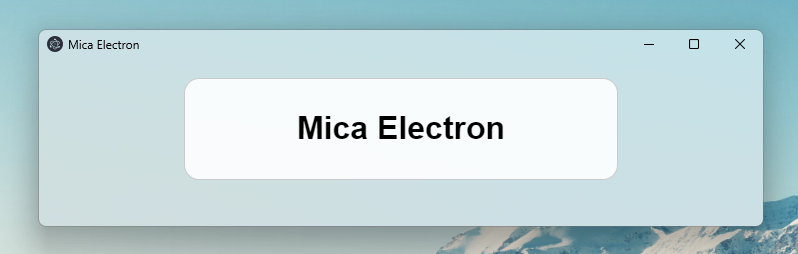
Mica Electron is a tool to add mica effect on electron app.
This is created by GregVido, reloaded by TalexDreamSoul.
Mica electron is now compatible with windows 10
<summary>Exemple of effects</summary>
Quickstart
npm install talex-mica-electronconst electron = require('electron');
const { useMicaElectron, PARAMS, VALUE, MicaBrowserWindow, IS_WINDOWS_11, WIN10 } = require('talex-mica-electron');
const path = require('path');
// Run with default path
useMicaElectron()
electron.app.on('ready', () => {
const win = new MicaBrowserWindow({
width: 800,
height: 600,
autoHideMenuBar: true,
show: false,
// frame: false // -> now work, you can remove the frame properly !!
});
win.setDarkTheme();
win.setMicaEffect();
win.loadFile(path.join(__dirname, 'files', 'index.html'));
win.webContents.once('dom-ready', () => {
win.show();
});
});
<summary>Apply effect for windows 11</summary>
You can apply different mica effect :
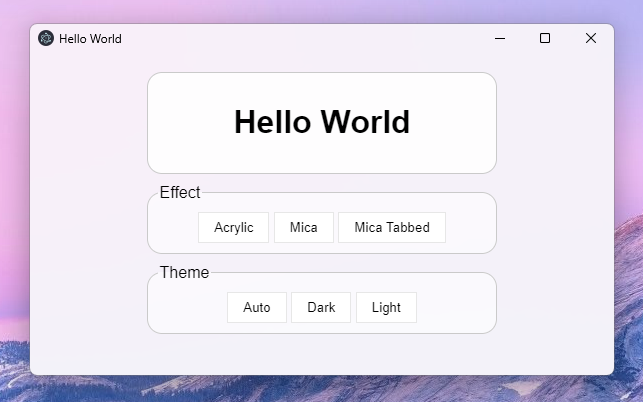
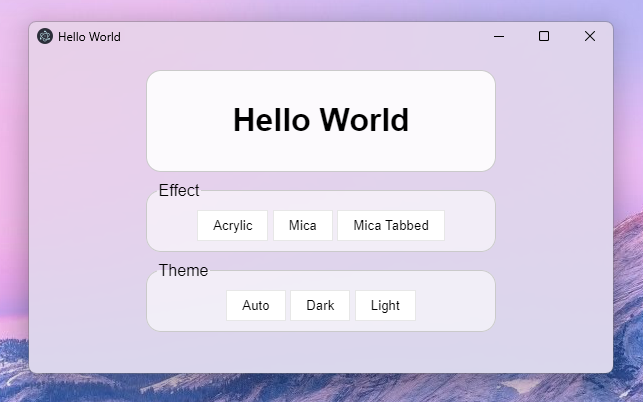

win.setMicaEffect(); // Mica Effect
win.setMicaTabbedEffect(); // Mica Tabbed
win.setMicaAcrylicEffect(); // Acrylic for windows 11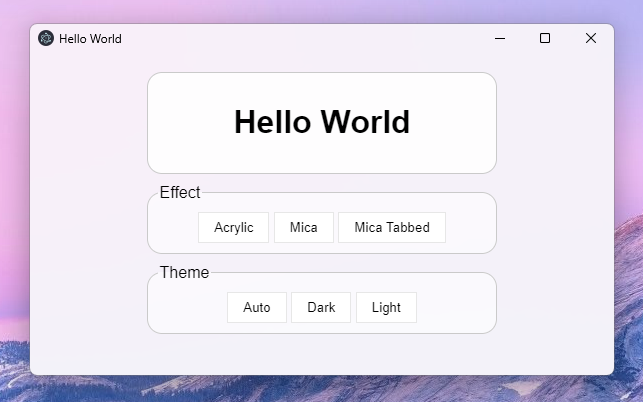
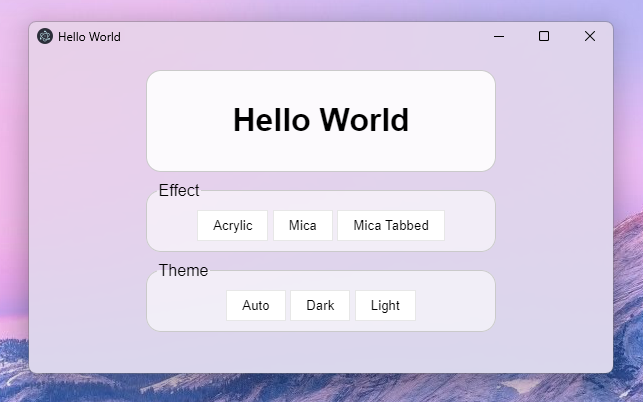

<summary>Change theme for windows 11</summary>
You can change theme :
win.setAutoTheme(); // Same theme as computer
win.setLightTheme(); // Force light theme
win.setDarkTheme(); // Force dark theme
<summary>Apply effect for windows 10</summary>
You can apply different blur effect :
win.setTransparent(); // Transparent window
win.setBlur(); // Blurred window
win.setAcrylic(); // Acrylic window
<summary>Change radius</summary>
You can change corner radius :



win.setRoundedCorner(); // Rounded
win.setSmallRoundedCorner(); // Small rounded
win.setSquareCorner(); // Square


<summary>Change window colors</summary>
You can change window colors :
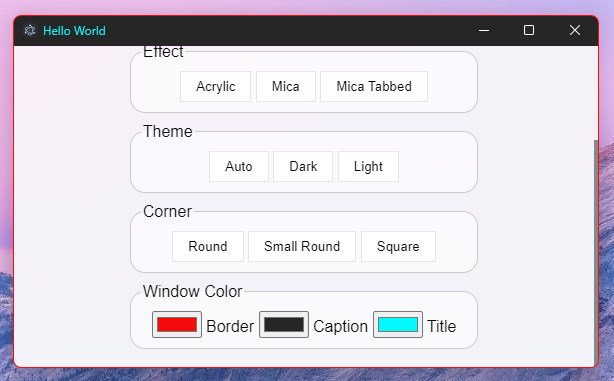
win.setBorderColor('#f40b0b'); // Border color
win.setCaptionColor('#262626'); // Background titlebar color
win.setTitleTextColor('#fff'); // Title text color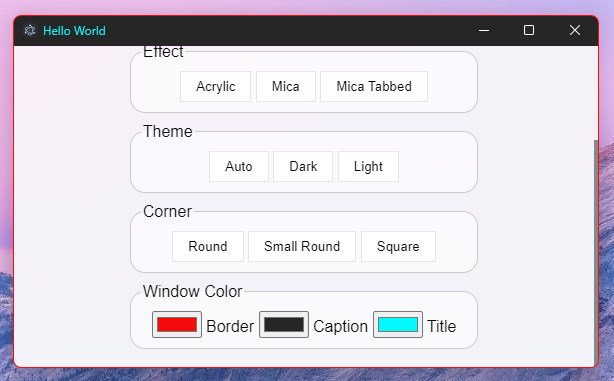
<summary>Change custom transparent effect for windows 10 NEW!</summary>
You can change window colors :
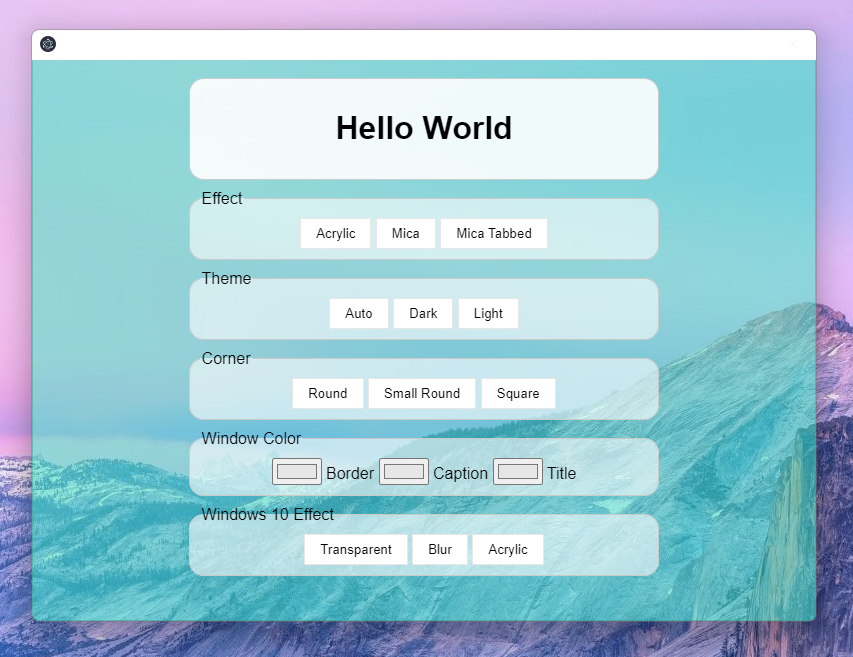
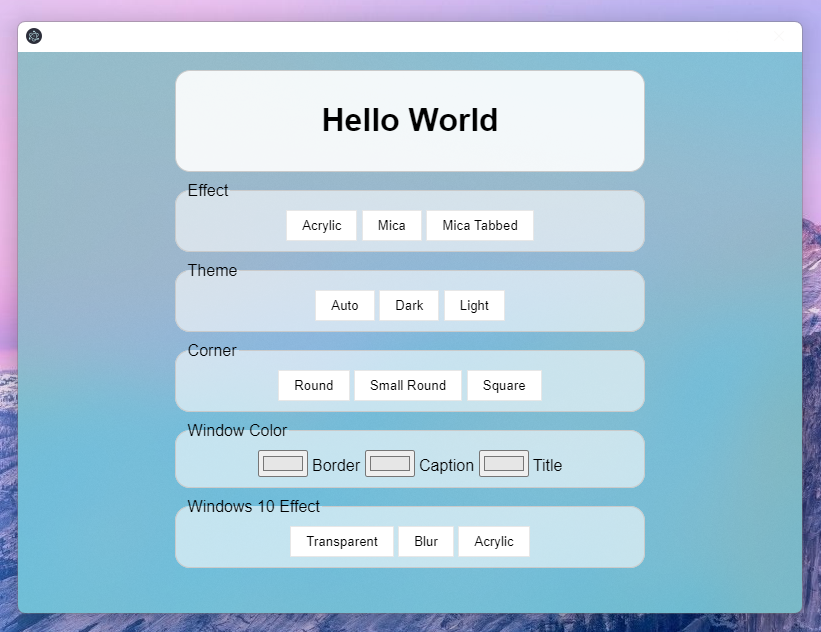
win.setCustomEffect(WIN10.TRANSPARENT, '#34ebc0', 0.5); // Transparent
win.setCustomEffect(WIN10.ACRYLIC, '#34ebc0', 0.4); // Acrylic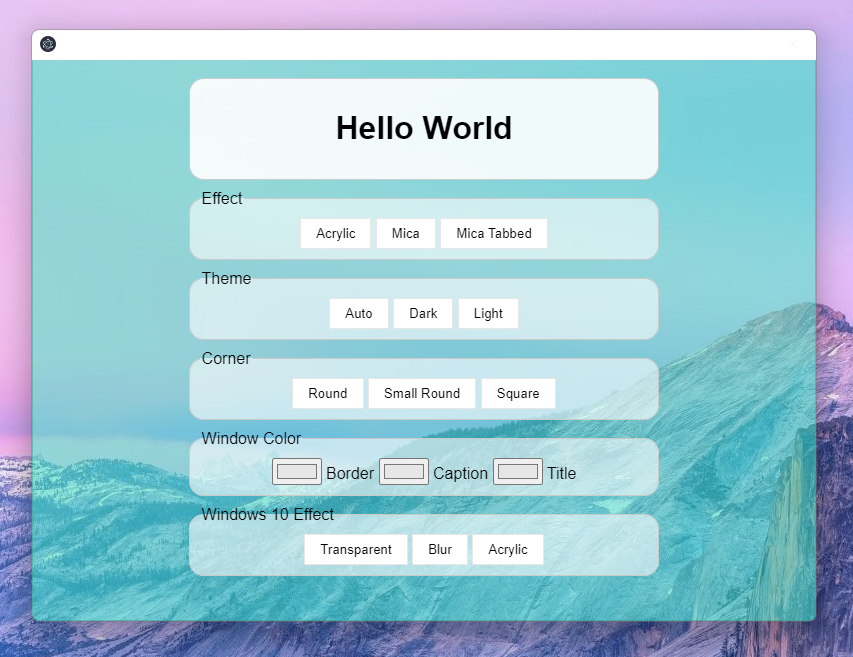
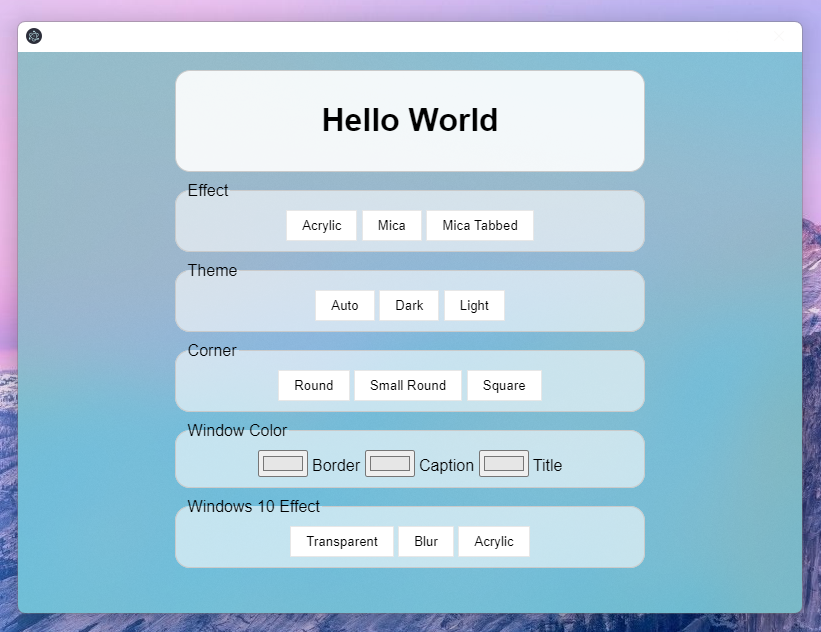
Source Install / Manual Compilation
To compile from source it's easiest to use
node-gyp:
$ npm install -g node-gypNow you can compile mica-electron:
$ cd .\node_modules\mica-electron\
$ ./build.batObjects details
<summary>PARAMS Object</summary>
The params is a number, you can has an object to help you:
const PARAMS = {
BACKGROUND: {
AUTO: 0,
NONE: 1,
ACRYLIC: 3, // Acrylic
MICA: 2, // Mica
TABBED_MICA: 4 // Mica tabbed
},
CORNER: 5,
BORDER_COLOR: 6,
CAPTION_COLOR: 7,
TEXT_COLOR: 8,
FRAME: 9
}
<summary>VALUE Object</summary>
The value is a number, you can has an object to help you:
const VALUE = {
THEME: {
AUTO: 5, // select theme by the windows theme
DARK: 1, // select the dark theme
LIGHT: 2, // select the white theme
},
CORNER: {
DEFAULT: 0,
DONOTROUND: 1,
ROUND: 2,
ROUNDSMALL: 3
},
COLOR: {
RED: 0x000000FF,
GREEN: 0x0000FF00,
BLUE: 0x00FF0000,
BLACK: 0x00000000,
WHITE: 0x00FFFFFF,
FROM_RGB: (r, g, b) => {
return r + (g << 8) + (b << 16);
}
},
FALSE: 0,
TRUE: 1
}
<summary>IS_WINDOWS_11</summary>
IS_WINDOWS_11 is a boolean constant to detect the OS version. If it is true then it's a windows 11 computer, otherwise it is another version (10, 8, 7 ...)
<summary>WIN10 Object</summary>
The value is a number, you can has an object to help you:
const WIN10 = {
TRANSPARENT: 2,
BLURBEHIND: 3, // didn't work on windows 11
ACRYLIC: 4
}FAQ
<summary>Error: '...\micaElectron.node' was compiled against a different Node.js version using ...</summary>
If you are an error of nodejs version, use electron-packager to rebuild the project with the good version.
$ npm install electron
$ npm install electron-rebuild
$ .\node_modules\.bin\electron-rebuild
<summary>Build for 32 bits ?</summary>
If you want use mica-electron with 32 bits electron app, rebuild C++ script
cd .\node_modules\talex-mica-electron\
$ node-gyp rebuild --arch=ia32
$ cd ..\..\
$ .\node_modules\.bin\electron-rebuild --arch=ia32Awesome applications using Mica-Electron
- MicaDiscord by GregVido and Arbitro
- Cider by Cider Collective
- Fluent Browser by ThePiGuy3141
- Mica-Snap by GregVido
- SysMocap by xianfei